Install Portfolio-synode
This document is the 0.7.0 demo version. Some function in the UI is still in developing.
Prerequisit
Portfolio-synode requires Python 3.9 and JDK 17.
For Linux, please also install Exiftool.
Follow the document or use apt to install:
sudo apt install exiftool
And make sure “exiftool -ver” is running.
The services are acturally started by command:
java -jar bin/jserv-album-0.7.0.jar
java -jar bin/html-service-0.1.1.jar
Please make sure your JDK is running. Before install new version of Portfolio Synode, uninstall previous versions if any.
Please make sure your JDK will not be auto-updated by Linux, see also trouble by auto-update on Ubuntu
Setting up Synodes
Download synode registry, registry.zip from the project’s releas page.
Unzip the Synode registry.
Portfolio Synode 0.7.0 can only work as a stand alone service node. Registry is used in the future for synchronizing register.
Download jserv-album-0.7.1.zip or check lastest version at the project’s releas page.
Unzip into a floder, say, protfolio-synode
Setup Portfolio-synode’s Python module
in portfolio-synode, run:
pip install bin/synode_py3-0.7-py3-non-any.whl
To check if it’s installed successfully, run:
pip show synode.py3
Start Portfolio Data Service Nodes
Don’t run this in VS Code Termnial in Linux. See the issue & troubleshootings if you have to, while it’s recommended to run this in VS Code Bash terminal in Windows.
Portfolio runs on a network of Synode, the Data Synchronzation Service Nodes.
A synchronization domain includes a hub synode, with a static IP visible to other synodes, and multiple synodes working in their private network. The hub synode is only necessary when setuping the network, while the others are (designed) to be able to share data between each others.
Run
python3 -m src.synodepy3
Click the … folder button for opening registry dir.
User Id, password and Login function are not available in demo version. Leave the fields untouched.
Setup local web page service port and data service port, e.g. 8900/8964. The local Ip is detected autmatically.
Check reverse proxy only if the host is mapped from a public Internet address.
Modify Jservs’ URL
If is setting a public address, say central hub node, leave Sync-in as 0 seconds. No need to care about jservs, but make sure the reverse proxy is set correctly, e.g.
10.0.0.1 8900 / 8964
If is setting a local service node, say your private storage device, set Sync-in to typically 30 seconds, while 0 will make the machine too busy. And setup the hub nodes IP to it’s public address, using the data service port, e.g.
X29: <tab> http://10.0.0.1:8964/jserv-album
Do not change the line format
Click Save if everything is OK.
Click Test Run. The data service (Synode) should be running now.
Or run “java -jar bin/jserv-album-#.#.#.jar” in the folder.
There should be a QR Code showing in the GUI. You can scan with a Portfolio client, e.g. the Portfolio Android, to connect to this service node.
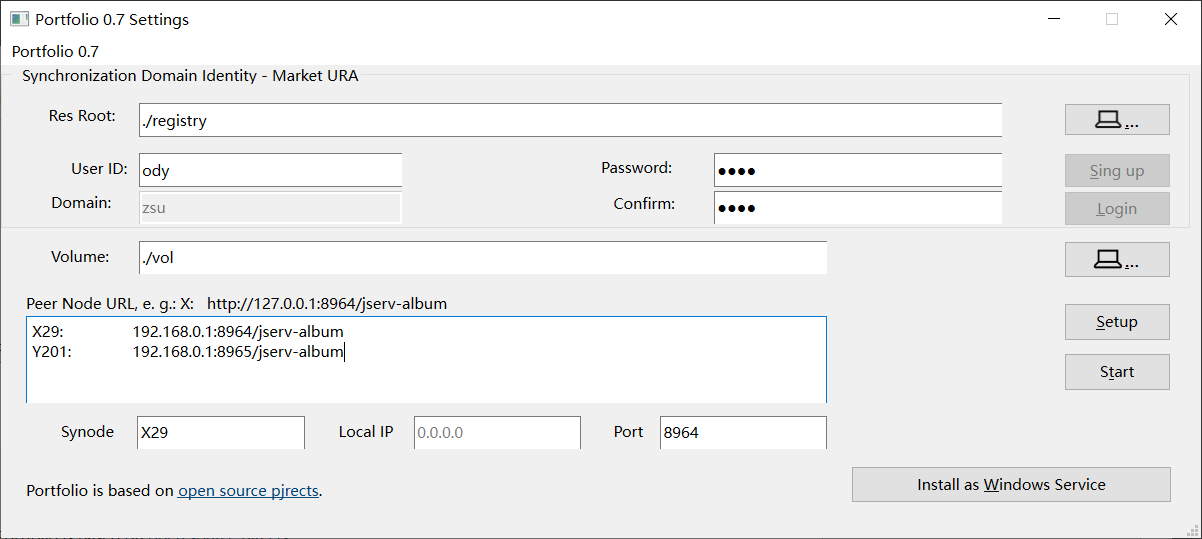
Test Run
Check firewall configurations
Protfolio-synode by default will listening on TCP port 8964, the data service, and port 8900, the web page server.
Open the webpage in a browser
Open the home page for listing uploaded files, e.g.:
url: http://127.0.0.1:8900
There should be the files once are uploaded with Portfolio Android.
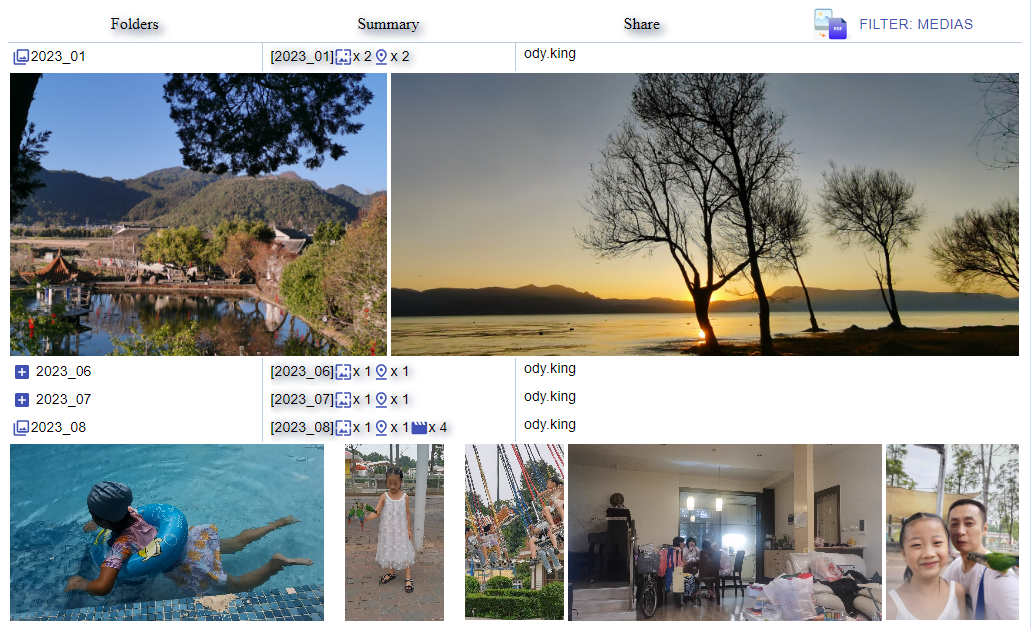
Install Windows Services
Portfolio-Synode must be installed as Windows serices if is running in Windows. Click the install Windows Service button to install. This process requires administrator permission, which will asks for 4 times, 2 separate service for Web pages and data service, each requires a install and a start permissions.
Please also be aware of the permission confirmation’s dialogs can be hidden behind current Window.
Test in Browser
Visit
It will access a json data service at
if no default arguments were changed during installation.
And this is the time to download and scan with the Android client for login. It also needs some setup.
Uninstall Portfolio-synode
Uninstall Services for Windows:
In CMD Termnial, or VS Code Bash Termnial,
# cd portfolio-synode
synode-uninstall-srv
This will uninstall the Windows services.
Then uninstall python packages:
pip uninstall synode.py3 anclient.py3 anson.py3 semantics.py3
Now it’s safe to delete the portfolio-synode folder, where the zip file is unzipped. The files saving location is specified by the volume path. You can delete the folder if you don’t need the uploaded files anymore.
Uninstall Windows Service Manually
This is not recommended
The services should be uninstalled by the command above. If you have to uninstall the Windows service manually, please follow the steps below:
Reinstall Portfolio-synode to the same folder, and make sure the version number is the same as the previous installation.
From the Startup Menu, open the Windows Service Control Panel to check the two service name, which should like:
Synode.web-0.7.2-X29 Synode-0.7.2-X29
Open CMD terminal as administrator, go to the install folder.
Run the command below to uninstall the service (replace version numbers and synode ID):
py -m src.synodepy3.cli uninstall-srvname Synode.web-#.#.#-ID py -m src.synodepy3.cli uninstall-srvname Synode-#.#.#-ID
Refresh the Windows Service Control Panel if needed.
tip
If the WEB-INF/settings.json file is not found, reinstall the Portfolio-synode and change winsrv.synode and winsrv.web accordingly.
Sample:
"envars": {
"WEBROOT_201": "Y201",
"winsrv.synode": "Synode-0.7.5-Y201",
"winsrv.web": "Synode.web-0.4.1-Y201"
},